How to Use Embed Link
Embedded links is a link that when clicked, leads somewhere else. Embedded links can be more than text though. You can embed an image as a link to another page on the web.
Only users with Dashboard privilege have access to this sectionr!
Read 5 minutes tutorial here.
In this Document you will learn how to use dashboard embed link to travel from one dashboard to another. We will also learn how to link different dashboards with embed link.
Use case: You have one summary level of Dashboard which contains summarized data. You don’t want to show detail data in this dashboard. Also, you have another dashboard which contains Detail level of data which is called Detailed dashboard. Now if you want to see detail data of summarized data and by clicking on summarized data it should redirect to the detail dashboard you have created.
- In this document we will see how to meet this use case. So, we have one summary level of dashboard and one detail level of dashboard. Summary level dashboard contains column chart showing aggregated data and detail dashboard have table widget showing detailed data of that column chart.
Create a New Summary dashboard.
Add a Chart Widget in Dashboard.
Enter Following details in Chart Widget:
Dataset: salesb.ds
Category Axis: productLine
Value Column: quantityOrdered
Aggregation: sum
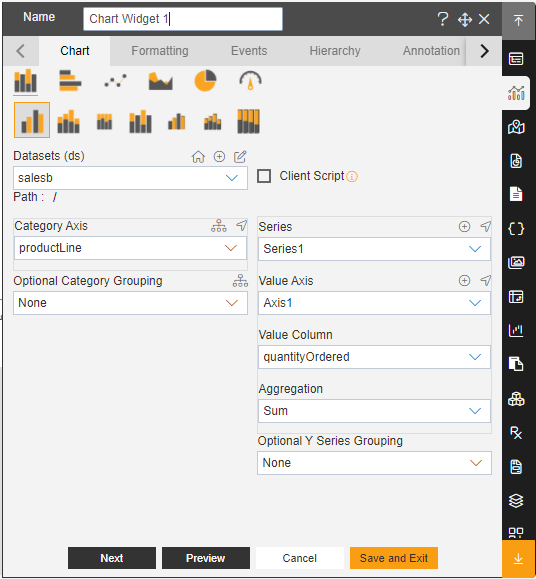
- Click on Preview and Save and Exit.
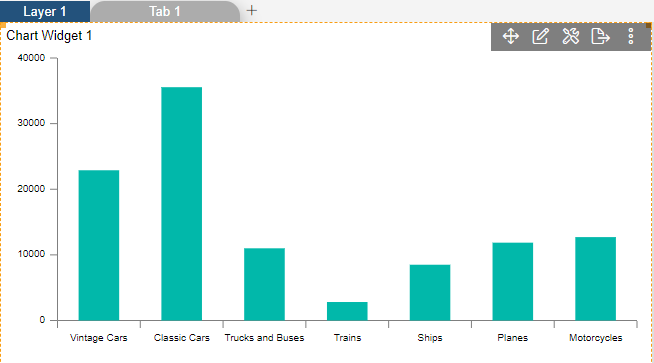
Create a New Detailed Dashboard.
Enter a New Table Widget in Embed Dashboard.
Enter Following details in Table Widget.
Dataset: salesb.ds
In Dataset Column select all the Field.
- Fill above details in Edit box, As shown in figure Below:
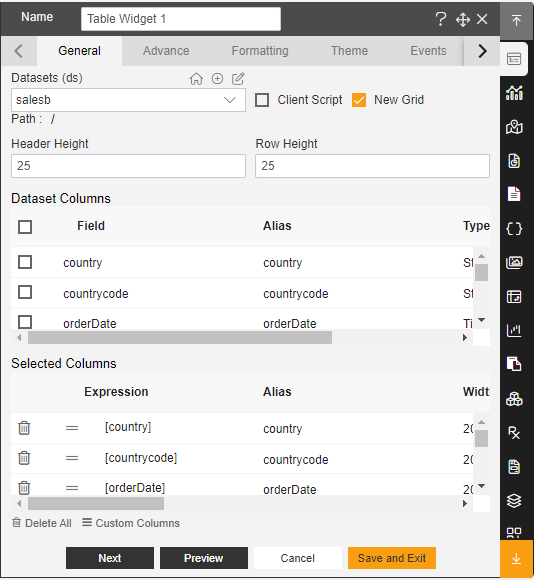
- Click on Preview and Save and Exit.
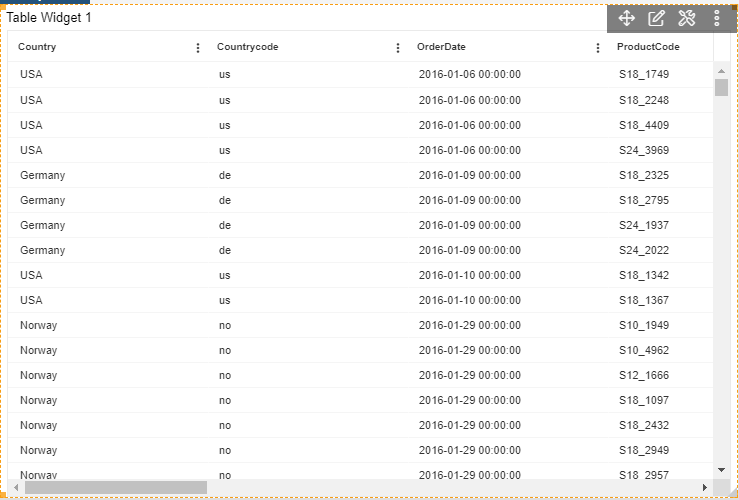
- Click on Embed icon of the Embed Dashboard, As shown in Figure Below:
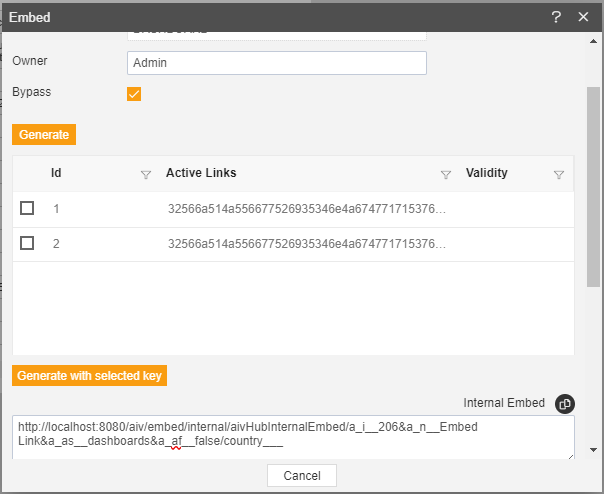
Copy the Internal embed link of Detailed Dashboard and paste in Summary dashboard.
Click on Setting icon on the Summary dashboard Chart Widget.
Enter following details in Extra Label. Toggle Enable Extra Label Label Text: Detailed Data Link:
http://localhost:8080/aiv/embed/internal/aivHubInternalEmbed/a_i__206&a_n__EmbedLink&a_as__dashboards&a_af__false/coutry___
(link Copy from Detailed Dashboard)
- Fill above details in edit box, As shown in figure Below:
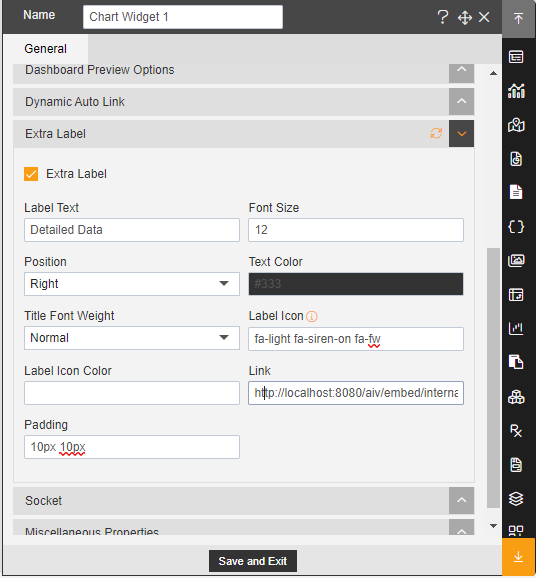
- Click on Save and Exit.
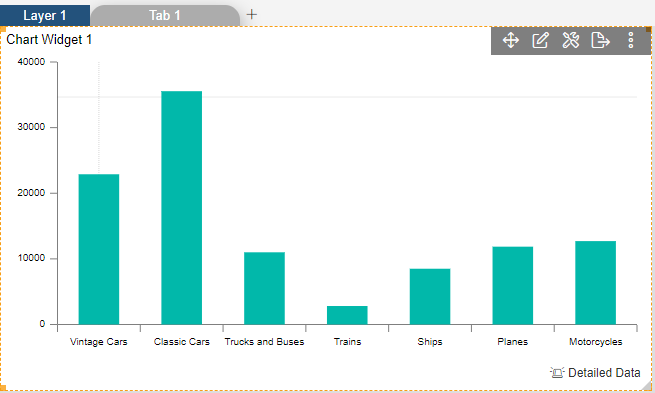
- Now go to preview mode Click on Detail Data in Summary Widget, As shown in Figure Below:
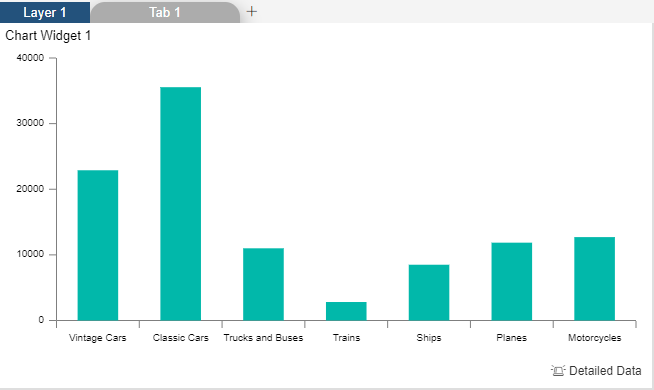
- It will Redirect on Detailed Dashboard, As shown in Figure Below:
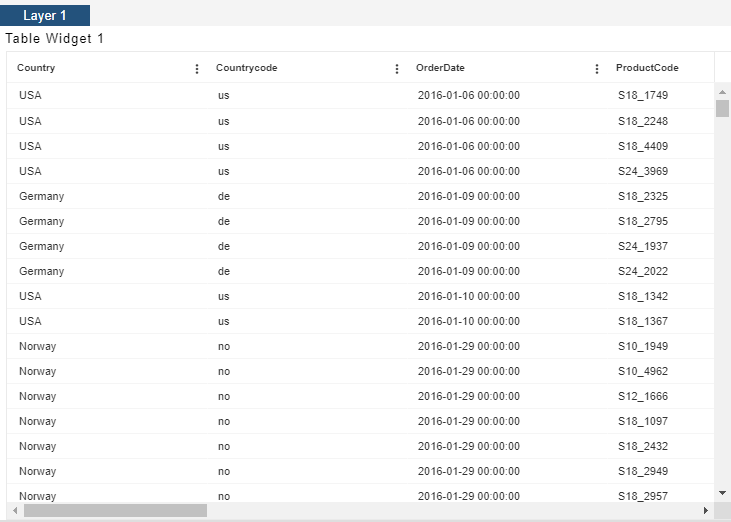
The following topics will be covered under this section:-